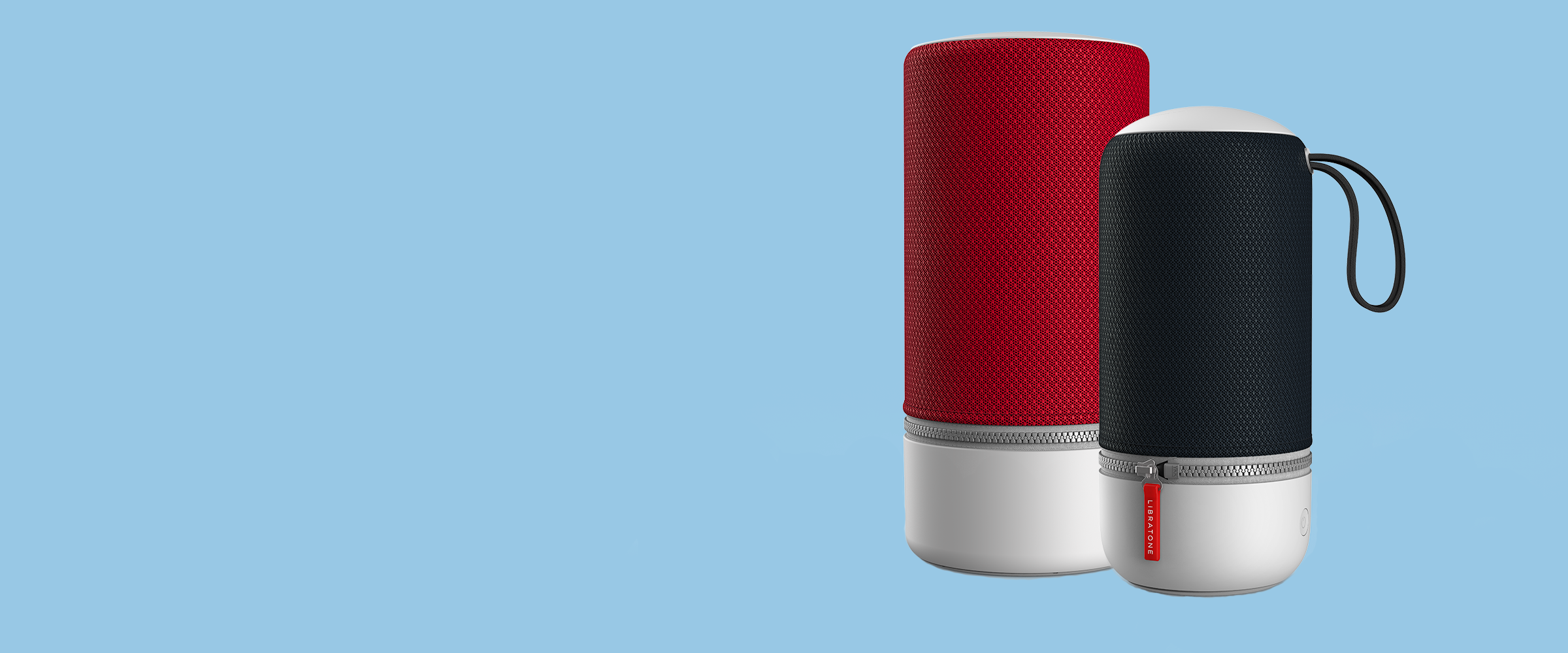UPDATE on ZIPP 1 & ZIPP 2 Radio Station issue
The issue with radio stations on Libratone ZIPP 1 and ZIPP 2 devices has now been resolved. While ZIPP 2 works without an update, ZIPP 1 requires a firmware update to restore full functionality.
Please update your ZIPP speaker to the latest firmware by following these steps:
- Connect your ZIPP to a power source and turn it on.
- Ensure your ZIPP is connected to Wi-Fi.
- Open the Libratone app and select your speaker. If an update is available, you’ll see an icon in the top left corner.
- Tap the icon and follow the on-screen instructions. Keep your ZIPP plugged in and do not exit the app during the update.
- The update should take approximately 3–5 minutes to complete.
- Once finished, turn off your speaker and restart it.
- Check if your favourite stations are now playing correctly.
If the update does not appear in the app, please perform a factory reset on your speaker. You can find this option in the speaker settings within the Libratone app.
Please ensure your ZIPP is running the following firmwareversion (or higher). You can check this in the Libratone app by selecting yourspeaker and navigating to Settings:
ZIPP & ZIPP MINI 1: Version 879 or higher
ZIPP2 & ZIPP MINI2: Version 1335 or higher
We truly appreciate your patience and support while we worked on this fix. Thank you for being a valued part of the Libratone community!
General FAQs
Below are some common questions about our products
How to connect ZIPP with your WiFi or Bluetooth
You can find a detailed guide in our e-manuals here.
How to reset ZIPP 2 / ZIPP Mini 2
The below reset can help if:
- Problems with WiFi Connection
- Problems with battery
Make sure that ZIPP 2 is running the latest firmware update. You can see this in the Libratone app under Settings.
Factory Reset:
A factory reset will remove all personalized settings on your speaker (including remembered Wi-Fi networks and Bluetooth connections). If you choose to perform a factory reset, you will have to set up the speaker from scratch afterward.
To perform a factory reset on your ZIPP2 or ZIPP2 Mini, hold the Nightingale and the power button on the back of your speaker simultaneously for 10 seconds while the speaker is ON.
The reset has initiated when the lights in the touch interface begin rotating. As soon as the reset has completed, the speaker will automatically enter setup mode.
Note: It is also possible to perform a factory reset by using the Libratone App.
Hard Reset:
- Make sure your speaker is powered ON. If your speaker cannot be turned ON, please skip the first step.
- Remove the power cable from your speaker.
- Press and hold OFF/ON while you attach the power cable.
- Let go of the OFF/ON button.
If Setup fails
If setup fails we will recommend you to perform a FACTORY RESET and a new alternative SETUP.
FACTORY RESET
To perform a factory reset on your ZIPP2 or ZIPP2 Mini, hold the Nightingale and the power button on the back of your speaker simultaneously for 10 seconds while the speaker is ON.
The reset has initiated when the lights in the touch interface begin rotating. As soon as the reset has completed, the speaker will automatically enter setup mode.
Note: It is also possible to perform a factory reset by using the Libratone App.
SETUP
Mac computer
- Ensure your speaker is in setup mode (activated out of the box). Setup mode is signaled by a side-by-side blinking signal on the Touch Interface.
- On your Mac, open Wi-Fi
- Select your speaker (i.e. Libratone ZIPP2 300763) in "New AirPlay speaker"
- Check that Network is your preferred network and press "Next"
- You will hear an audio cue when setup is done
- Press "Done"
- Your speaker is now connected to your Wi-Fi and ready to be played
iOS (iPhone, iPad)
- Ensure your speaker is in setup mode (activated out of the box). Setup mode is signaled by a side-by-side blinking signal on the Touch Interface.
- On your iOS device, open "Settings" + "Wi-Fi"
- In "Set up new airplay speaker” select your speaker (ie. Libratone ZIPP2 300763)
- Check that Network is your preferred network and press "Next"
- You will hear an audio cue when setup is done
- Press "Done"
- Your speaker is now connected to your Wi-Fi and ready to be played
Android
- Ensure your speaker is in setup mode (activated out of the box). Setup mode is signaled by a side-by-side blinking signal on the Touch Interface.
- On your Android device, open "Settings" + "Wi-Fi"
- Select your speaker (ie. Libratone ZIPP2 300763)
- Open a web browser and enter 192.168.1.1
- Press the menu button up on the right-hand side
- Select "Setup"
- Select "Wi-Fi" Network
- Enter "Wi-Fi" Password and press "Apply settings"
- After the reboot, your speaker will be connected to your home Wi-Fi network ready to be played
How to update Speaker Firmware
From time to time new firmware is released to introduce new cool features.
Use the Libratone app to perform the firmware update.
To update, simply tap your product and follow the instructions.
An addition to the ZIPP2 compared to ZIPP1 is the new menu layer where you can update the firmware directly on the speaker.
You'll find the icon with "a square and an arrow" to be flashing if your speaker needs an update.
Note
- Always upgrade your Libratone app to the latest version before updating speaker firmware.
- Always connect your speaker to mains before starting the firmware update.
- An exclamation mark can also mean "Weak Wi-Fi signal strength".
- A firmware update can also be signaled as "a square with an arrow" as shown here:
Activate Alexa Voice Service
If you did not choose to activate Alexa on the first setup you can do it by selecting your speaker in the Soundspace menu and then tapping the microphone symbol as shown below.
Make sure to have an Amazon account ready to sign in when prompted to do so. Otherwise, simply follow the instructions on the screen and Alexa will be set up in no time!
Speaker interrupts playing (Last action wins)
Our ZIPP is working with the system calls "last action wins" That means it will automatically take
the latest available connection and play on that.
There is no function to manually skip from Bluetooth to Wifi.
E.g. you are listening to the radio over Wifi and you get an SMS on your phone which is connected over
Bluetooth to your speaker. The ZIPP will switch from Wifi to Bluetooth because there is a new source
coming.
If you would like to avoid such switches, you need to turn the Bluetooth connection from your phone to
your ZIPP, off.
How to manually set up radio stations for Libratone ZIPP speaker
1. Open the Libratone app and select your ZIPP speaker.
2. In your ZIPP’s main view, tap “Favorites” (bottom center), then go to “My Music” (upper right corner).From there, select “Internet Radio” and enter the desired radio station in the search bar. Tap the station to play it.
3. Tap the back button three times until you see all presets. Thestation should now appear in the black area at the top.
4. Tap the (+) symbol, select “Favorites,” and choose the desiredposition in the favorites list. This will overwrite the station currently inthat position with the new one.
You can find a how-to video here
Unfortunately, the app’s user interface is somewhat limited when it comes to country lists and categories. This is due to changes made by our radio station provider, “vTuner.” However, you can still find almost all stations using the manual search.
If your favourite radio station is not available or does not play
Our speakers use the radio streaming service provided by vTuner, which independently determines the availability of radio stations. If your favourite station is not listed, you can suggest it directly on vTuner's website: vTuner Suggest a Station.
Please note that we are not responsible for the content provided by vTuner.
If you stream BBC radio stations, please note that they have updated
their streaming services. You can find more details here:
BBC Sounds
Can the speaker keep plugged in to the power source? Does this have any impact on battery life?
We suggest keeping the power plugged since ZIPP has smart battery system which keeps the battery life longer.